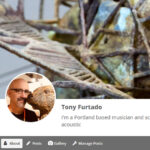Using the Instagram Collab function allows you to co-author a post or Reel with another account, ensuring the content appears on both profiles and reaches all of your combined audiences.
Tutorials
Posting to your Member Profile
A few easy tips for creating or updating your Member Page. Please complete this so members and the public can see what you do.
Writing Posts in WordPress
WordPress uses a block editor known as Gutenberg for creating and editing posts. Although quite different from a word processing or text editor, once you become familiar with blocks they make it quick and easy to publish posts without requiring any special coding. To help you become familiar with the block editor we would suggest […]
Member Login
Login to your member account gives you access to the full suite of member-only benefits on the PNWS website. Login Steps Return to tutorial page…
Edit Gallery
The following video will step through the process of adding, editing and removing photos and videos in your Member Profile gallery. Return to tutorial page…
Edit Member Profile
This tutorial will guide you through the procedures to Add/Update: The following video will lead you through those steps. Return to Tutorials page…
My Account Settings
To modify the following setting you need to be logged into your Member account. First & Last Name E-mail address associated with the account Password Visibility on public Member Directory Request data Request data erase Delete account The following video will step you through changing these setting. Return to tutorial page…