George Heath
INTRODUCTION
Not that long ago galleries and juries for shows wanted slides. That meant taking a bunch of pictures, choosing the best and then having copies made. On each slide one would write all the requested information, insert them in a sleeve, insert that in an envelope along with a return envelope with postage etc. I found all that hateful. No more, all is digital now, no envelopes, no postage. Much, much simpler though now juries charge for looking, but that is a separate rant. The issue now is dealing with digital images and how to get them to the format that juries and galleries request. Sadly, there is no standard format for images submitted to galleries and shows. The only defense is to understand how digital images are constructed. Thereby one can be forearmed against any odd image requirement.
PIXELS
For now forget about megabytes, inches, cubits and furlongs. Think only of pixels. A pixel is a square that can display one color. It does not have a fixed size. My 21” monitor has a resolution of 1920 pixels across and 1080 top to bottom. That makes them quite small, 92 or so per inch. The Dallas Cowboy’s jumbotron is about 1910” wide and 864” high. It can display 4864 pixels across and 2176 vertically. If you have the patience to work out the math you’ll see that the pixels on my monitor are much smaller than the Jumbotron’s but then my monitor is not the size of two city lots. The pixel size depends on the resolution and physical size of the display device. The reason it’s best to specify pixels when asking for images is that if an image is 1920 pixels across then it will be 1920 pixels across* no matter what one uses to look at it. It is the number of pixels that define the amount of detail. If a jury wants consistently sharp images they will ask for size in pixels.
BINARY MATH, BITS AND COLOR
Forget also about 0 through 9. Useless clutter, puny human. A machine only needs 0 and 1. Each zero or one is a bit. You can do all the math in the world with those. Let’s count: 0000, 0001, 0010, 0011, 0101, 0110, 0111, 1000. That is zero through 8. You can keep going like that forever. Just add more digits to the left. They can be added, divided, subtracted and subjected to every other operation imaginable. They can do rocket science. They also define what color a pixel may be. Each pixel is assigned a color using a string of 8, 16, 24 or 32 bits. 8 bit color will define each pixel as one of 256 possible colors. 16 bit color; 65536. 24 bit color is common these days. That means each pixel can be one of 16,777,216 available colors. In binary notation an 8 bit red is: 1111, 1111. Green is: 0000, 0000. Mix and match. I mention the details here because you will run across those terms of 8, 16, 24 or 32 bit color when using graphics software or scanning and it can’t hurt to know what that means.
IMAGE FORMATS
There are many formats for images such as jpg, gif, tiff, png, tga, raw, bmp, psd etc. The only ones that can be viewed within an email or on a website are gif, png and jpg. Jpgs are the most common for photos and any image with a gradient as they can use the full 24 bit color pallet. Gifs are only 8 bit color so can only display 256 colors but they can also use transparency which is nice if you want to make a graphic that is partially transparent. Even better gifs can be animated. PNGs can also use the full color pallet and can utilize transparency to boot. Some older browsers can’t see PNGs and they make for bigger files than JPGs.
All in all jpgs are the most common and nearly always what a jury will want to see.
COMPRESSION
Tiffs are not compressed. That means one can open a tiff, work on it and save it without any degradation of the image. The same is true of a psd, Photoshop’s native format. Such files are also huge and would take forever to download even these days. Would not do at all for 3G. Gifs, jpgs and pngs are compressed. I could not begin to describe or understand the math that does this but one ends up with an image very much like the original but using far less memory. Each time a jpg is saved it is recompressed. Think of a photocopy of a photocopy of a photocopy. For this reason it is best to work with tiff or psd formats and only save the final finished image as a jpg. The amount of compression is adjustable; more compression, smaller size. This is how you can adjust the file size while retaining the detail.
FILE SIZE
The file size is dependent on several things; the number of pixels, the amount of compression and the complexity of the image. A complicated image will not compress as much as a simple one.
RESIZING
The exact method for resizing an image varies depending on the software used. Photoshop has a resizing function listed under “Help” on the menu bar. Another is listed under “Image”. It may also be under “Edit” in other software. In all cases once the resize function is open there will be a way to specify the new size in pixels both horizontally and vertically. You will note a little chain symbol between the size boxes. That indicates whether or not the aspect ratio should be retained. If that box is checked then changing either the vertical or horizontal size will automatically cause the other box to be filled in with the proper number so as to retain the image’s original proportions. That picture of you, if you would like to be thinner uncheck the box and shrink the width only. I do this. There is no shame in it.
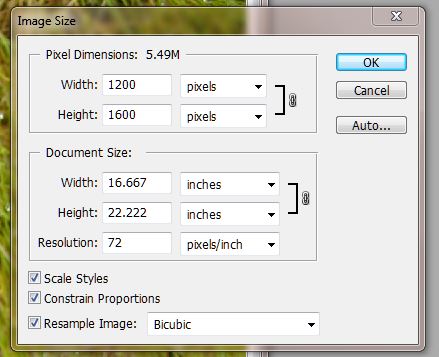
Resizing will introduce a bit a fuzziness. That can be corrected by using the sharpen image tool There may be options to increase or decrease the amount of sharpening but be careful not to sharpen too much or you will introduce whitish halos around the edges of objects.
PIXELS AND INCHES
Both screen resolution and print resolution are regarded in dpi, (dots per inch), even though the screen dots are pixels and printed material is halftone dots. These days the dpi for screen resolution varies but it is convenient to regard screen resolution as 72 dpi. Print resolution also varies depending on the type of printing such as for a newspaper or high end art book. Still it is convenient to regard printing resolution as 300 dpi. That is a common resolution for a home photo printer. For example you have a picture that is ten inches, (720 pixels), across on your computer screen. If you print that picture it will only be 2.4 inches across since 720 ÷ 300 = 2.4. It is possible to force the picture to print 10” wide but it will be fuzzy and look out of focus.
*Devices with small screens – less pixels wide than the image width in pixels – may display the entire image by zooming out. Pixels may be discarded or neighboring pixels combined to make the entire image fit. One can still zoom in to see the image at 100% but it will be necessary to scroll around to see the whole thing.
**A computer word or byte is a string of bits, commonly 32 or 64 bits. Some of the bits in the byte, will define the location of a pixel and others what color it should be.
Leave a Reply
You must be logged in to post a comment.